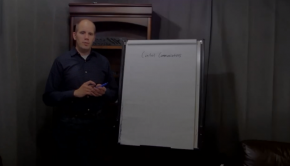A lot of devices these days in the professional AV space rely on TCP/IP networking for setup, operations, control, and diagnostics. If you’ve been putting off learning about TCP/IP networking, with just enough knowledge to scrape by, this is the perfect opportunity to brush up on your knowledge. Knowing how to setup, verify, and diagnose connectivity issues can give you the edge you need to get things done and improve your av “game”
As AV gear becomes more network-centric, the traditional point to point AV system connectivity is starting to become obsolete. Systems are now regularly communicating via Ethernet for control and data transfer, often across multiple networks. If you don’t know how to diagnose and configure networks, you can waste a lot of time trying to figure out “why it doesn’t work”. You may also have trouble when calling in to technical support (either your own company or the manufacturer). I have found that support people will not take you as seriously if you can’t understand some basic knowledge.
Let’s discuss some of the key concepts. Note that I will be generalizing a bit on the details in an attempt to make a complicated subject easy to understand.
What is a “network?”
A network can be thought of as a group of two or more devices that talk to each other either directly (through cross-over cabling) or indirectly (through switches or hubs)
This could be as simple as your laptop and an audio DSP unit. If two devices are connected directly together you may need to use a “cross-over” cable to allow them to talk. A lot of recent laptops have auto sensing ports that eliminate the need for a crossover cable – you will know if you have a “link” by observing the lights on the LAN ports. A solid green means the physical link is active, but does not indicate that your settings are correct.
IP Address
Each device on a network must have a unique address. IP addresses are expressed as a set of dotted decimal numbers such as 192.168.1.1
There are a few special case addresses which cannot be assigned to a device:
- 0.0.0.0 – the “default” address
- 127.0.0.1 -Loopback address
- 255.255.255.255 – Broadcast address
Don’t worry about what these are used for, at this point just make sure not to set your computer to these addresses.
How do you set the IP address?
An IP address can be assigned to a device either manually (Static) or automatically (DHCP). DHCP stands for Dynamic Host Configuration Protocol, and is implemented on home routers and almost every managed network in some form. Note that servers would typically be assigned static addresses as they need to be reachable all the time. Laptops make a good case for DHCP as they are always moving, plugging into (or connecting via WiFi) many different networks based on their location.
If you are connecting directly to a device to configure it, you need to set up a static IP address on your laptop and the device. When the address is configured, other parameters such as subnet mask and default gateway also need to be defined.
The important points for you to know about IP addresses
- IP Address Classes
There are different “classes” of IP addresses. I debated explaining these here but for a beginner they may be a bit too confusing, and not something you really need to know to get started. 192.168.x.y is a typical “class C” address that you would use to connect to and configure a device.
- The distinction between network address and device address
Working with networking, you should understand the difference between a network address and device address. Put simply, the network address the part of the IP address that every device on your network shares in common. For the address 192.168.1.32 for example, your network address would be 192.168.1
- Subnet mask
The Subnet mask is a way to segregate traffic on a network. For the beginner, just know that 98% of the time you will be using 255.255.255.0. When going through a third party network (where they tell you what address to use) you should have this information provided to you.
Router or Switch
As you probably know, more than two devices can coexist on a network. Multiple devices are joined by an ethernet switch, a smart device which manages the data and communicates to devices on the same network. (An ethernet hub, the passive version of the switch is a dying technology that is a dumb device, basically joining a bunch of ethernet cables together)
A router goes a step further, and provides a way for data to be directed to a different network. This is specified as the “Default Gateway” when configuring the IP address on a device. Simply put, any traffic intended for an address outside of the device’s network address gets sent to the default gateway. (Of course this is a highly simplified description of what a router does, but should be enough to provide basic understanding.)
NAT
“Network Address Translation” is a technique for placing a bunch of devices on a WAN without using up additional addresses. Most home routers use NAT to allow multiple devices to connect to the Internet through the single IP address given by your Internet provider.
Firewalls
A firewall blocks incoming traffic to a network. Depending on the complexity of the firewall, it could be configured to examine every packet of information and ensure it is allowed to pass through. There are all sorts of firewall settings, rules for allowing and blocking traffic. For us we just need to understand that if you can talk between your computer and a remote device, there may be some configuration required by an IT team. It is not something an AV person would be asked to touch.
Conclusion
Obviously networking is a very complicated topic and I have just touched on the surface with this article. In order to keep this easy to understand, a lot of technical information had to be omitted, as I realized that you don’t need to “know how a car works to drive one”. That being said, there are a TON of resources on TCP/IP networking available on the Internet and I always encourage you to dig in and learn more if it is something that interests you.
If you like the information that we are providing on the site, please feel free to subscribe to our mailing list. A new article on “5 techniques for troubleshooting IP networks” will be released soon to help you with some common network problems.
What are some network-related problems you are having right now? Leave a comment below and let us know.